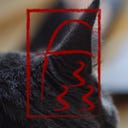A lot of time ago I was an active user of DevianArt where I share my photos.
One of the things I loved of the site are the meta-data under the photo. If you share any digital media with metadata, the site show them ( example ) and because of them I learn something of photography.
But now DeviantArt is a zombie and Instagram is not in a good place so I want to build my own photo space.
So I search something like a GoHugo Theme with photo gallery and single page info. Every theme I found with this support I didn’t like it.
One has the gallery but not the single page, one was only gallery no posts, one was single photo or video… So I change my mind and start reading the doc for Gohugo and some article find on google about GoHugo and photos…
Searching I find an article about EXIF data show under a photo in a GoHugo site so I search for the code for this and I found a second blog post with the implementation for a gallery (a list view for GoHugo) and a render for show the meta data for every photos connect with the new type of post
So I recreate something I liked with the data show but now I am searching for some icons to put near the value, likely the standard icons which you can find in your camera, because it is easy to read and understand.
In my case I don’t need the list view so I don’t have a custom code for that. I only have a custom type of content and a template.
So this is the markdown for the post of the screenshot
---
title: "Near Indiana Johns Library"
date: 2024-08-30T12:43:56+02:00
description: "Sometime in Venice you need to pass under an house. This is one of them"
images: ['DSCF0070.jpg']
resources:
- title: "Near Indiana Johns Library"
src: 'DSCF0070.jpg'
---
Heavily edited with the IA from Lightroom for cleaning, I love this photo but if you print in big format can have problems...
I need to work more on the night setting for having less editing.In the header of the markdown you need to have all the image you want to render in the page in the variabile images so GoHugo find them and work with them.In this template the first thing we do is find all resources which are image and render with a loop. After render the image in a figure tag we search the file for metadata EXIF. All the value EXIF we find we show them. Some are inside a “switch case” because we need something more human readible for some of them.
{{ with .Resources.ByType "image" }}
<div>
{{ range . }}
{{ $image := .Fit "1024x1024" }}
<figure>
<img loading="lazy" src="{{ $image.RelPermalink }}" width="{{ $image.Width }}" height="{{ $image.Height }}" alt="{{ $.Description }}">
<figcaption class="figure-caption">{{ $.Description }} - <a href="{{ $.Site.BaseURL }}">{{$.Site.Params.Author.name }}</a></figcaption>
</figure>
{{ with .Exif }}
<table>
{{ with $image.Title }}
<tr>
<th scope="col">Title</th>
<td>{{ . }}</td>
</tr>
{{ end }}
{{ with .Date }}
<tr>
<th scope="col">Date</th>
<td>{{ . }}</td>
</tr>
{{ end }}
{{ if isset .Tags "Model" }}
<tr>
<th>Camera</th>
<td>{{ .Tags.Model }}</td>
</tr>
{{ end }}
{{ if isset .Tags "LensModel" }}
<tr>
<th>Lens</th>
<td>{{ .Tags.LensModel }}</td>
</tr>
{{ end }}
{{ if isset .Tags "ExposureTime" }}
<tr>
<th>Exposure Time</th>
<td>{{ .Tags.ExposureTime }}</td>
</tr>
{{ end }}
{{ if isset .Tags "FNumber" }}
<tr>
<th>F Number</th>
<td>{{ .Tags.FNumber }}</td>
</tr>
{{ end }}
{{ if isset .Tags "ISOSpeedRatings" }}
<tr>
<th>ISO</th>
<td>{{ .Tags.ISOSpeedRatings }}</td>
</tr>
{{ end }}
{{ if isset .Tags "FocalLength" }}
<tr>
<th>Focal Length</th>
<td>{{ .Tags.FocalLength }}</td>
</tr>
{{ end }}
{{ if isset .Tags "ExposureMode" }}
<tr>
<th>Exposure Mode</th>
<td>
{{ with (eq .Tags.ExposureMode 1) }}Manual{{ end }}
{{ with (eq .Tags.ExposureMode 0) }}Auto{{ end }}
</td>
</tr>
{{ end }}
{{ if isset .Tags "ExposureProgram" }}
<tr>
<th>Exposure Program</th>
<td>
{{ with (eq .Tags.WhiteBalance 1) }}Manual{{ end }}
{{ with (eq .Tags.WhiteBalance 0) }}Auto{{ end }}
</td>
</tr>
{{ end }}
{{ with .Tags.ExposureBiasValue }}
<tr>
<th>Exposure Compensation</th>
<td>{{ . }}</td>
</tr>
{{ end }}
{{ if isset .Tags "WhiteBalance" }}
<tr>
<th>White Balance</th>
<td>
{{ with (eq .Tags.WhiteBalance 1) }}Manual{{ end }}
{{ with (eq .Tags.WhiteBalance 0) }}Auto{{ end }}
</td>
</tr>
{{ end }}
{{ if isset .Tags "MeteringMode" }}
<tr>
<th>Metering Mode</th>
<td>
{{ with (eq .Tags.MeteringMode 0) }}Unknown{{ end }}
{{ with (eq .Tags.MeteringMode 1) }}Average{{ end }}
{{ with (eq .Tags.MeteringMode 2) }}Center Weighted Average{{ end }}
{{ with (eq .Tags.MeteringMode 3) }}Spot{{ end }}
{{ with (eq .Tags.MeteringMode 4) }}MultiSpot{{ end }}
{{ with (eq .Tags.MeteringMode 5) }}Pattern{{ end }}
{{ with (eq .Tags.MeteringMode 6) }}Partial{{ end }}
{{ with (eq .Tags.MeteringMode 255) }}other{{ end }}
</td>
</tr>
{{ end }}
</table>
<hr>
<br>
{{ end }}
{{ end }}
{{ end }}
<div>
{{- .Content }}
</div>
</div>If you want to see this code in action you can browser my site in the Photography area where I use the same list view for the post but this code you can find used on the single photos post.
Originally published at https://fundor333.com on January 16, 2025.